Room Technology
| ll 86” Monitor with integrated Optiplex computer | Logitech Rally Bar | HDMI Connection for Guests |
|---|---|---|
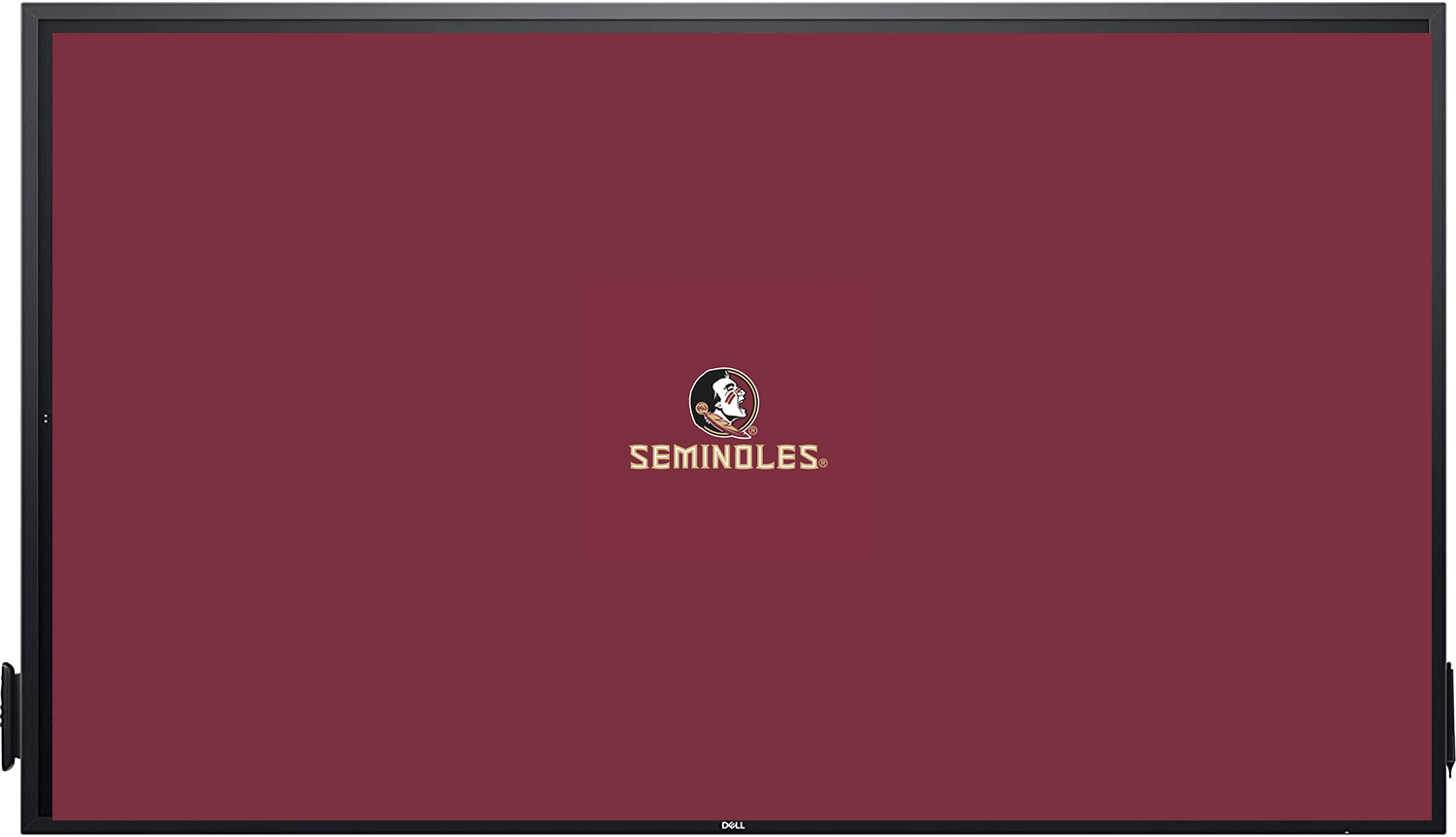 |  |  |
| Dell Remote Control | Logitech Rally Bar Remote Control | |
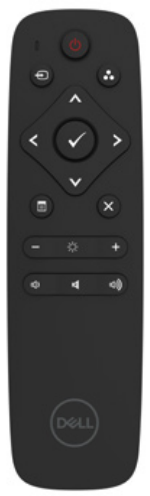 |  |
Dell Display
If the display is powered off, use the Dell remote to power it on. It should be set to HDMI 1 to use the conference room computer. If connected to the HDMI port on the wall you will use HDMI 2.
Conference Room Computer
The conference room computer is available for FSU staff to sign in with their FSUID. Once signed in staff will have access to their shared drives and can access their FSU email via a shortcut on the desktop.
When signed into the conference room computer you have full use of the display (including touch screen capabilities) as well as the Logitech Rally Bar for video conferencing.
Logitech Rally Bar
The rally bar is the room’s webcam, microphone, and speaker. By default, the camera will detect and focus on the person speaking. However, manual control of the camera can be established by using the controls on the Rally Bar Remote to direct the camera to a specific position and control the zoom.
HDMI Connection for Guests
We have an HDMI input on the wall near the display for guests to connect their computer to share their screen. The remote should be used to connect to HDMI 2 if the display does not switch automatically. This will allow screen sharing only, connecting in this way does not grant access to the Logitech Rally Bar.
